Has your Chromebook screen magnified to the point where you no longer see the menu in the lower right hand corner? And it is difficult to use the computer?
No fear! The accessibility settings are probably set to Zoom the screen. This CAN be fixed.
NOTE: The zoom setting will be enabled wherever the account is logged in (on a chromebook). Therefore, if a student has the zoom setting turned on in their Google account, the zoom setting will be enabled wherever they sign on (Chromebook with the same Google account). Therefore, the student will need to log in and turn off the zoom setting.
- Using the Chromebook track pad, scroll the screen contents down and to the right until you see the menu in the lower right corner of the screen. Warning: this will be the most frustrating part about the process as it's difficult to maneuver. It may take you a few tries to do this.
- Then, click on the profile picture or icon in the lower menu. Click on the Accessibility label/arrow. It will have a little hand next to it.
- Uncheck the Zoom setting and any other setting you do not wish to have turned on.
- The computer should no longer have the zoomed screen at this point.



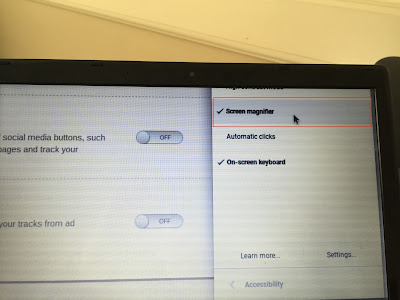
No comments:
Post a Comment