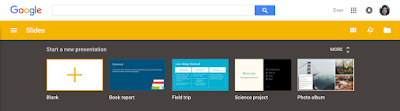Some of my takeaways from Connected Educator Month 2015 that I would like to share:
There are so many ways to connect with others using social media, but only a few ways that may stick with you. And that's OK!
The ways that someone can connect with others to learn are endless. The Connected Educator Starter Kit gave us a number of tools to try. Twitter is heavily covered as well as using Blogs and Web 2.0 tools of all kinds.
I personally find Twitter to be my tool of choice. I can open up my Twitter feed anywhere - computer, phone or iPad - and find a nugget of wisdom lurking in my feed. However, Twitter may not be your "cup of tea". And that is why the P in PLN stands for Personal. There are plenty of other tools and communities out there that may speak to you. So which tool should you choose? Having so many choices can sometimes be daunting. My advice is to dive in and test it out. Give one tool a little bit of time. If it doesn't meet your needs, move on to something else. The Edublogs PLN Teacher Challenge is a great resource to get you started on some of the most popular tools like Twitter as well as explore some others (Diigo, Nings, Flipboard). If you are interested in starting a blog, here is a great tutorial!
I personally find Twitter to be my tool of choice. I can open up my Twitter feed anywhere - computer, phone or iPad - and find a nugget of wisdom lurking in my feed. However, Twitter may not be your "cup of tea". And that is why the P in PLN stands for Personal. There are plenty of other tools and communities out there that may speak to you. So which tool should you choose? Having so many choices can sometimes be daunting. My advice is to dive in and test it out. Give one tool a little bit of time. If it doesn't meet your needs, move on to something else. The Edublogs PLN Teacher Challenge is a great resource to get you started on some of the most popular tools like Twitter as well as explore some others (Diigo, Nings, Flipboard). If you are interested in starting a blog, here is a great tutorial!
Connecting with other educators can be amazing.
Great activities involving other connected educators reenergize me. I participated in an #edtech Twitter chat on October 26, 2015 hosted by Arne Duncan. Knowing that someone who has a hand in shaping education policy was listening to our answers made me feel like I was part of something really important. During that short time, I was part of a national conversation about student learning. I was wired for the rest of the evening! These types of interactions are not unique - they are happening daily (hourly) on Twitter chats around the country/world. Here is a list of educational Twitter chats by topic/day/time.
Becoming a Connected Educator is a work in progress.
While I consider myself connected, it didn't happen overnight. I started forming my PLN in 2013 and feel like I have just scratched the surface. Don't be discouraged if you just started this journey and are still trying to understand it. You have only just begun and will start to see results over time. When you start, many people mostly read and would be considered "lurkers". Even during this time, you are learning how the particular network works. If you are connected with great people, you are exposed to great resources. Where you start to see the greatest gains are in the interactions between yourself and others in your PLN.
And if you think you have it all down pat, read a bit of Will Richardson. Will is one of the most provocative thought leaders in education today. In this interview, he mentions literacy in using the tools appropriately, safety in knowing who you are connected to, diversity of opinions in your PLN and ethics in using these tools. So no matter how long you have been connected, there are still areas for growth.